
Observability in Action Part 3: Enhancing Your Codebase with OpenTelemetry
A Step-by-Step Guide to Instrumenting a Kotlin Spring-Boot Service with OpenTelemetry
TL;DR: Enhancing your codebase with OpenTelemetry involves setting up HoneyComb.io, integrating the OpenTelemetry SDK and agent, modifying the bootRun task, running the service locally, updating the Dockerfile, and modifying the docker-compose.yml file. This allows you to monitor your service and gain insights into its behavior.
Welcome to my series on Observability in Action. In this series, I explore various aspects of enhancing your codebase with modern observability techniques. If you're new to the series, I highly encourage you to check out our previous articles to gain a comprehensive understanding of the topics covered.
Series Outline
Part 3 - Instrument the Service ⬅ You are here
Part 4 - Integrate the OpenTelemetry Collector
All code examples for this series are available on GitHub:
- Code examples related to this service can be found here on the branch
add-instumentation.
Introduction to HoneyComb.io
In this article, we'll use HoneyComb.io as our tracing backend. While there are other tools in the market, some of which can be run on your local machine (e.g., Jaeger), I chose HoneyComb because of their complementary tools that offer improved monitoring of the service and insights into its behavior.
HoneyComb is a cloud-based observability platform that helps developers gain insights into their software systems. They provide tools such as SLA/SLO monitoring, distributed tracing, and real-time log aggregation. This enables us to quickly identify and address problems before they affect users. HoneyComb operates on an event-based data model, which means engineers can explore and analyze data in real-time, drilling down into specific issues to identify the root cause and take corrective action. HoneyComb also offers visualization tools like heatmaps, histograms, and scatter plots, but we won't cover them in this series.
Setting up HoneyComb.io
You can sign up for a free HoneyComb account that processes up to 20 million events per month, which is more than sufficient for our needs. To create an account, visit HoneyComb.io, click on the "Start for Free" button, fill in your information, and set up a team.
For this article, we will use the default test environment, but you can create additional environments as you see fit.
After setting up, you should land on a page that looks like this:

Next, we'll create a new API key for our service to send data to HoneyComb. To do this, click on Account ➡️ Team settings. On the following page,

under the Environments and API Keys section, click the Manage button.

On the next page, click the Create API Key button and name it. For this tutorial, let's call it local (indicating local execution). We want to limit our key's scope to the minimum required, so the key should have only the Send events and Create datasets permissions.
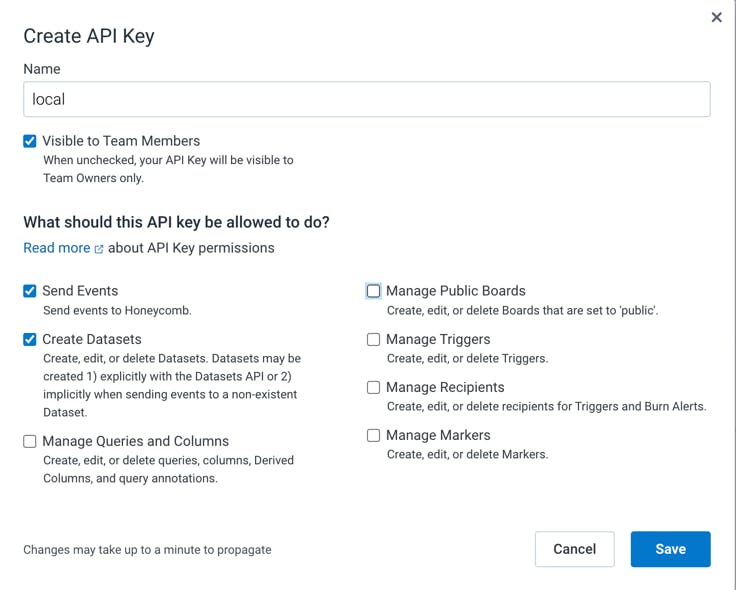
Once you've made these selections, click the Save button. You should now see the key displayed on your screen. We'll use this key later when configuring our service.
Setting Up Instrumentation
This section will detail how to equip our service with OpenTelemetry, which is the primary focus of this article.
Prerequisites
To achieve this, we will add the following to our project:
OpenTelemetry Agent - for automatic tracing
OpenTelemetry SDK - for manual tracing
A Gradle task to fetch the OpenTelemetry Java agent before every build
Configuration of the OpenTelemetry agent within the
bootRuntask for local testingModifications to the
Dockerfileto integrate the OpenTelemetry agentModifications to the
docker-compose.ymlfile to add the OpenTelemetry agent's environmental settings
Time to dive in!

Integrating the OpenTelemetry SDK and Agent
First, we'll add the OpenTelemetry SDK and agent dependencies to our project. HoneyComb provides a library that extends the basic functionality of the JVM OpenTelemetry, and we will use it.
Dependency Integration
We will start by adding our dependencies within build.gradle.kts:
dependencies {
implementation("io.honeycomb:honeycomb-opentelemetry-sdk:1.5.2")
// We're using compileOnly as we need this dependency only to set the
// agent on our docker image and local development
compileOnly("io.honeycomb:honeycomb-opentelemetry-javaagent:1.5.2")
}
Constructing the Gradle Task for the OpenTelemetry Agent
Once we're done, we will create a new Gradle task (called copyOpenTelemetryAgent) that will copy the OpenTelemetry agent to the build/output/libs directory before each build by making the build task depends on it.
tasks {
build {
dependsOn("copyOpenTelemetryAgent")
}
register<Copy>("copyOpenTelemetryAgent") {
project.delete(
fileTree("${layout.buildDirectory.get().asFile}/output/libs")
)
from(configurations.compileClasspath)
into("${layout.buildDirectory.get().asFile}/output/libs")
include("honeycomb-opentelemetry-javaagent*")
// We want to remove the version from the jar file name for easier
// referencing during the service execution
rename("-[1-9]+.[0-9]+.[0-9]+.jar", ".jar")
}
}
You can refresh Gradle and see that the new task appears:

We can run the build task and see that the OpenTelemetry agent is copied to the build/output/libs directory:

Modifying the bootRun Task
Next, we'll update the bootRun task to include the OpenTelemetry agent. By doing so, we can run the service locally and have it send data to HoneyComb.
Add the following to the bootRun task in your build.gradle.kts file:
tasks {
bootRun {
environment = mapOf(
"HONEYCOMB_API_KEY" to System.getenv("HONEYCOMB_API_KEY"),
"SERVICE_NAME" to "cat-fact-service",
"HONEYCOMB_API_ENDPOINT" to "https://api.honeycomb.io:443",
"ENVIRONMENT" to "test",
)
jvmArgs = listOf(
"-javaagent:${layout.buildDirectory.get().asFile}/output/libs/honeycomb-opentelemetry-javaagent.jar",
// Passing static parameter to the collector, in this case -
// a reference to the GitHub repository
"-Dotel.resource.attributes=github.repository=https://github.com/ForkingGeniuses/cat-fact-service",
)
}
}
Note that to work, this task needs the HONEYCOMB_API_KEY environment variable to be set with the API key we created earlier. Moreover, currently, we're calling the HoneyComb API directly, so we need to set the HONEYCOMB_API_ENDPOINT environment variable to https://api.honeycomb.io:443. In the future, we'll fix this by using the OpenTelemetry collector.
Local Service Execution
We can now run the service, and observe the data being sent to HoneyComb.
To run our service, execute the following command (ensure that the database is running):
$ ./gradlew bootRun
Generate some data by accessing the endpoint a few times:
$ curl http://localhost:8080/api/v1/cat/facts
Go to the HoneyComb UI and click on the Query button. You can click the Run Query button to see the data being sent to HoneyComb. You can see for example our github.repository attribute being sent:

We can also create a graph to visualize the data by selecting anything under VISUALIZE box. For example:

Lastly, we can drill down into a specific trace by clicking on the traces, and see the execution path of the request:

Modifications the Dockerfile
Running the service locally is great, but we want to run it in a container. By doing so, we can execute the service in a more production-like environment.
The changes required to run the service in a container are minimal. We need to add the OpenTelemetry agent to the container and set the environment variables required by the agent.
We will also add our static attributes to the agent, so we can easily filter the data in HoneyComb. We can have multiple attributes separated by a comma. For example:
github.repository=https://github.com/yonatankarp/cat-fact-service,slack.channel=#cat-facts
Our updated Dockerfile will look like this:
FROM --platform=linux/x86_64 eclipse-temurin:17-jre-alpine
ENV APP_BASE="/home" \
APP_NAME="cat-fact-service" \
+ OTEL_ATTRIBUTES="github.repository=https://github.com/yonatankarp/cat-fact-service" \
SERVER_PORT="8080"
EXPOSE ${SERVER_PORT}
RUN apk update && apk upgrade && apk add curl openssl gcompat bash busybox-extra
RUN mkdir -p ${APP_BASE}/${APP_NAME}
+# Otel agent
+COPY "/build/output/libs" "${APP_BASE}/${APP_NAME}"
+
+COPY "/build/libs/${APP_NAME}*.jar" "${APP_BASE}/${APP_NAME}.jar"
CMD java $JAVA_OPTS \
+ -Dotel.resource.attributes="${OTEL_ATTRIBUTES}" \
+ -javaagent:${APP_BASE}/${APP_NAME}/honeycomb-opentelemetry-javaagent.jar \
-jar ${APP_BASE}/${APP_NAME}.jar

Modifications of the docker-compose.yml File
Lastly, the docker-compose.yml will need updating to add the required environment variables:
@@ -16,6 +16,10 @@ services:
- DB_NAME=facts
- DB_USER=postgres
- DB_PASSWORD=secret
+ - HONEYCOMB_API_KEY=${HONEYCOMB_API_KEY}
+ - SERVICE_NAME=cat-fact-service
+ - HONEYCOMB_API_ENDPOINT=https://api.honeycomb.io:443
+ - OTEL_JAVAAGENT_DEBUG=false
postgres:
container_name: cat-fact-service-postgres
Activate the entire configuration using docker-compose:
$ docker compose up
Conclusion
Enhancing your codebase with OpenTelemetry allows you to monitor your service and gain valuable insights into its behavior. By integrating HoneyComb.io, the OpenTelemetry SDK, and the agent, you can effectively set up observability for your service while also benefiting from HoneyComb's powerful analysis tools. This process involves updating the bootRun task, Dockerfile, and docker-compose.yml file, as well as setting up HoneyComb.io for tracing.
In the next article, we will show how to correctly instrument a Spring filter for our service.
Acknowledgments
- Mariusz Sołtysiak - for moral support, review, and suggestions while writing this series of articles.

