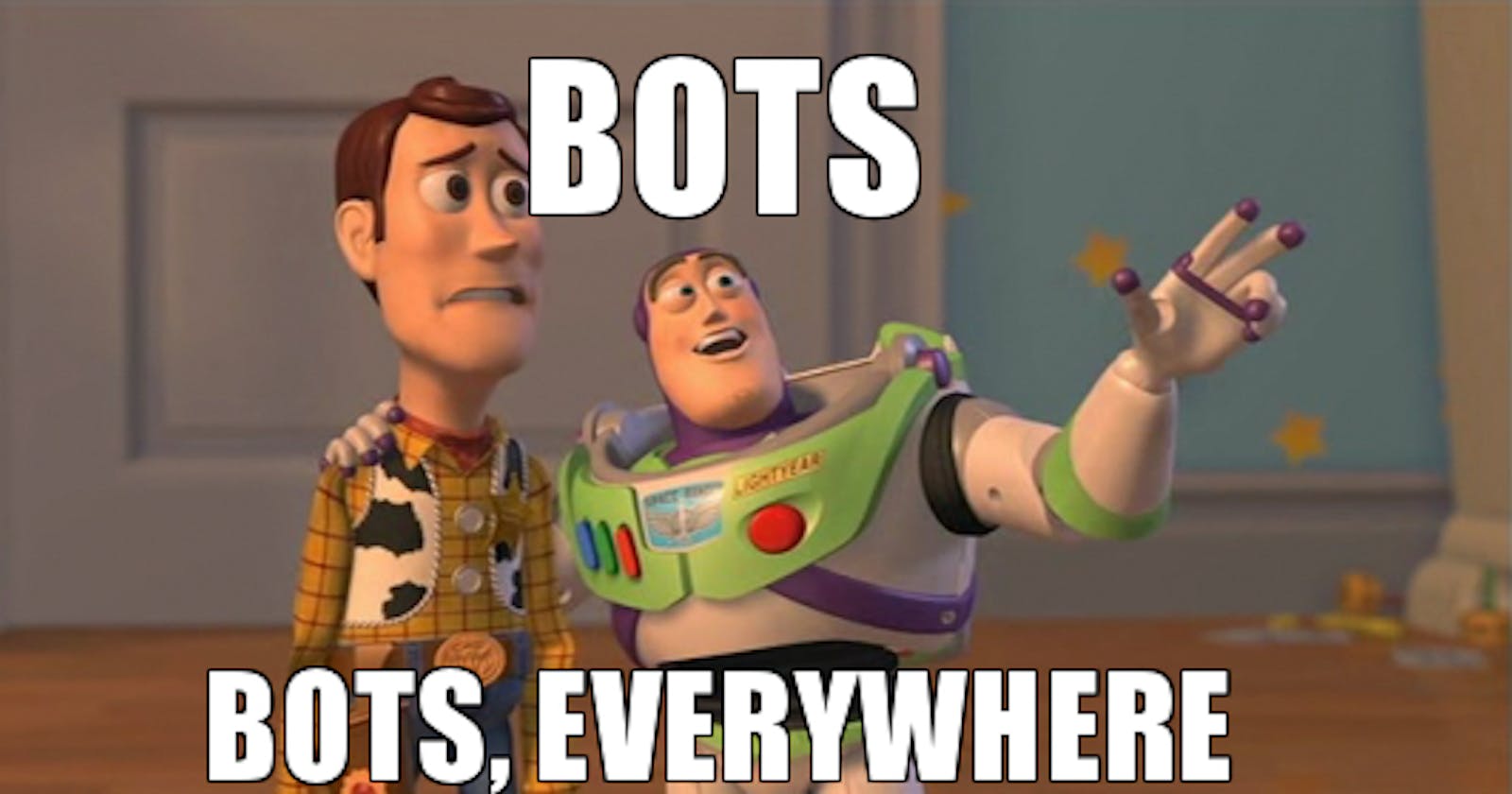Build your own Twitter Bot with Kotlin
Learn how to create a Twitter bot using Kotlin. Follow this step-by-step guide to build your own bot and automate your tweets. No coding experience required
I read an excellent article by Martin Erlic called "How To Make a Scary Russian Twitter Bot With Java" and I wanted to update it using Kotlin.
Unlike the original article, I will use Kotlin, a newer and more modern JVM-based language, and Gradle as the build system.
To build the bot, follow these simple steps:
Step 1 — Create a Twitter Application
The first step is to create a Twitter Application using the user account you want to perform the API requests with. By creating the Twitter application, you will obtain the API key and API secret, which we'll later use to authenticate our bot with Twitter.
Go to the dashboard and click on "Create App". Choose a unique name for your bot.
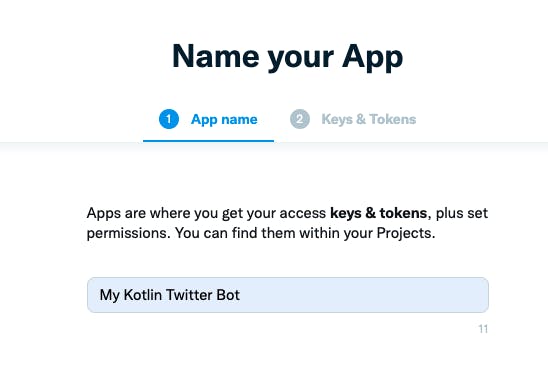
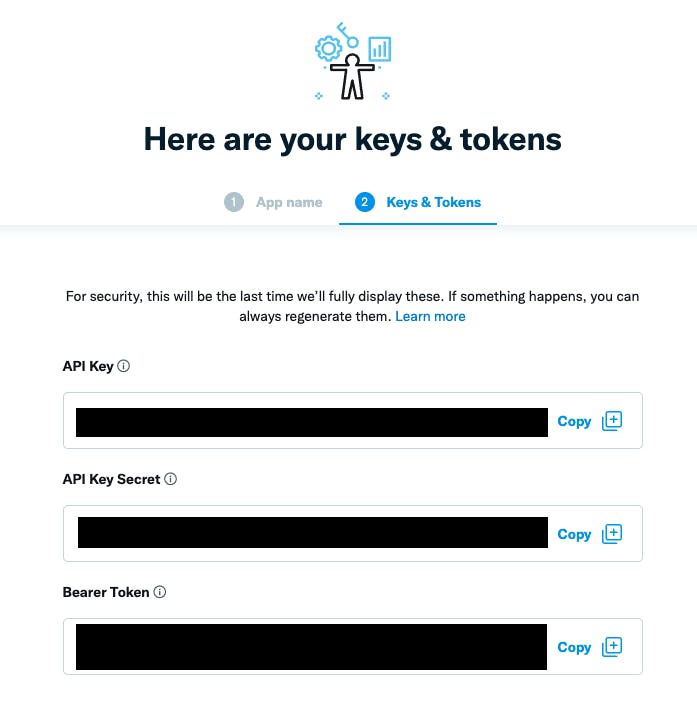
2. Change the token access from Read only to Read and Write in the dashboard.
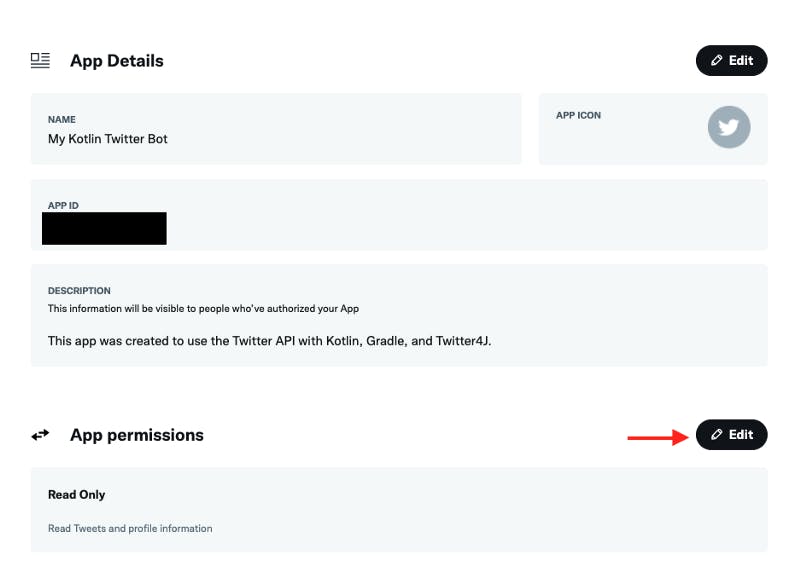
3. Create the access token and access secret.
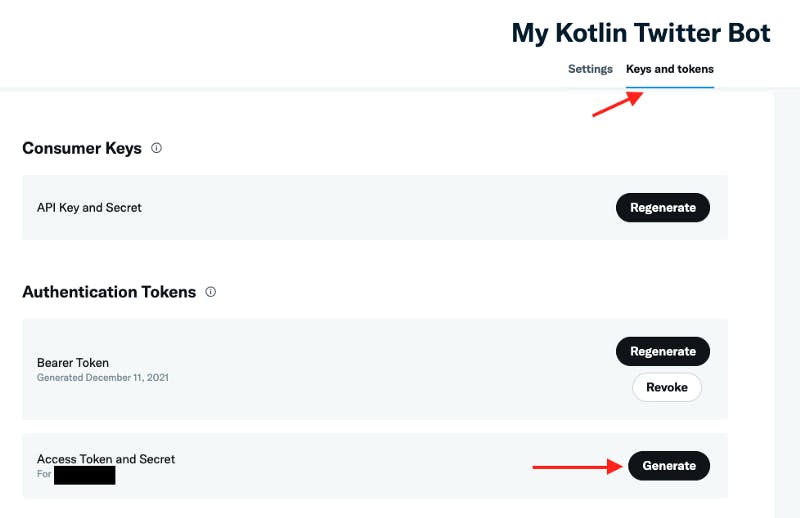
4. Remember to store all the keys as we'll need them in Step 4!
Step 2 — Clone the Project Starter from GitHub
To save you time setting up the project, I've created a starter version on GitHub that contains all the necessary setups. You can clone it from https://github.com/yonatankarp/twitter-bot. You can use IntelliJ Community Edition or other tools like Visual Studio Code.
Step 3 — Prepare Tweets and Configure Twitter4J
In the resources directory, open the tweets.txt file. This file will contain the tweets that our bot will publish. Each tweet should be on a separate line. Aim for at least 100 unique tweets to reduce the chances of content detection. Remember the 280 character limit imposed by Twitter.
Open the twitter4j.properties file in the same resources directory. Fill in the following information from Step 1:
debug=true
oauth.consumerKey=
oauth.consumerSecret=
oauth.accessToken=
oauth.accessTokenSecret=
With the authentication set, we can move on to the code!
Step 4 — The Code
Create a new Kotlin file called TwitterBot.kt in the src/main/kotlin directory. Replace the existing code with the following:
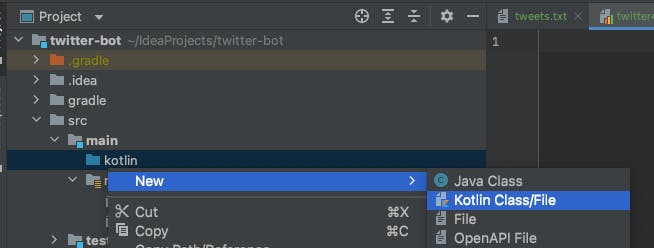
package com.example
import twitter4j.Status
import twitter4j.TwitterFactory
object TwitterBot {
@JvmStatic
fun main(args: Array<String>) {
tweetAll()
}
/**
* Reads all tweets from the `tweets.txt` file in the resources
* directory and tweets them one by one with a delay between each.
*/
private fun tweetAll() {
val tweets = getResourceAsLines("tweets.txt")
tweets.forEach { tweet ->
sendTweet(tweet)
println("Tweeting: $tweet...")
waitUntilNextTweet()
}
}
/**
* Reads the content of a given file.
*
* @param resource the path under the resources directory
* to read from.
* @return a list of strings representing each line in the file.
*/
private fun getResourceAsLines(resource: String): List<String> =
TwitterBot.javaClass.classLoader
.getResource(resource)
.readText()
.lines()
/**
* Publishes a given tweet to the Twitter account.
*/
private fun sendTweet(tweet: String) = kotlin.runCatching {
TwitterFactory.getSingleton().updateStatus(tweet)
}
.onSuccess { status: Status -> println(status) }
.onFailure { it.printStackTrace() }
/**
* Waits for a constant amount of time between every two
* tweets to be published.
*
* @param delayInSeconds the number of minutes to delay,
* 30 minutes by default.
*/
private fun waitUntilNextTweet(delayInSeconds: Long = 30) =
kotlin.runCatching {
println("Sleeping for $delayInSeconds minutes...")
// Change here to increase or decrease the delay.
Thread.sleep(delayInSeconds * 60000)
}
.onFailure { it.printStackTrace() }
}
The code above is relatively simple and well-documented to ensure ease of understanding.
As mentioned in the original article, make sure to familiarize yourself with the Twitter API Limits to understand the frequency of tweeting without encountering issues.
Step 5 — Running the Application
You can run the program from the command line in the project directory using the following command:
./gradlew clean build && java -jar ./build/libs/twitter-bot-1.0-SNAPSHOT.jar
If everything is successful, you should see the following output in your debug terminal:

Congratulations! Your bot is now functional!
The completed bot is available in the repository mentioned in Step 2, under the branch name complete_bot at https://github.com/yonatankarp/twitter-bot/tree/complete_bot.